Get started with the ALS Prize data
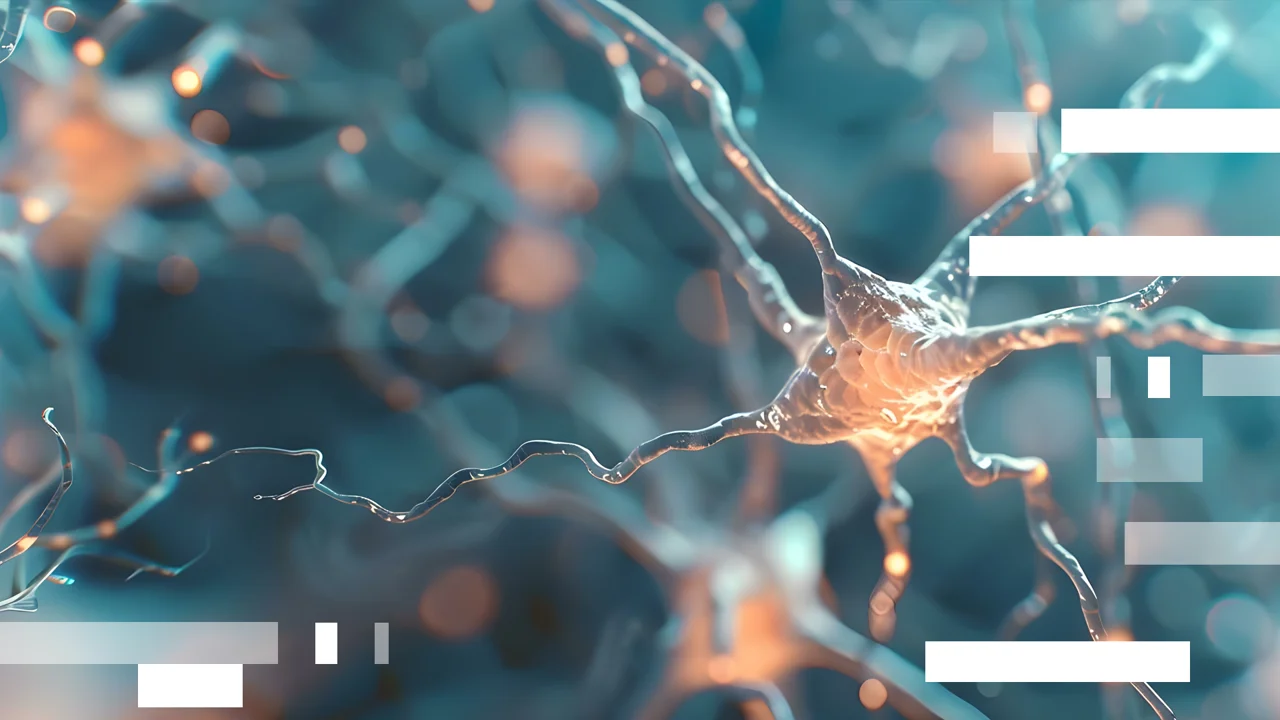
The Longitude Prize on ALS brings together a unique and comprehensive collection of datasets, accessible to successful applicants during Stage 1 via the DNAnexus platform. Step-by-step guides for accessing these datasets are provided below.
While full data access is reserved for teams selected to participate in the Prize, a number of datasets may be accessed through separate access requests.
For data related queries please email the team at als-data@challengeworks.org
How to access the data
How to access the Prize datasets on DNAnexus
Step 1: Apply to the Longitude Prize on ALS:
- Follow the instructions on how to enter the Longitude Prize on ALS.
- Register to be a competing team on our website.
- Once registered, your team will receive detailed guidance on data access, including instructions for signing agreements and submitting access requests.
Step 2: Review and Sign Data Sharing Agreements (DSA):
- To obtain access to datasets participants will be required to sign standardised data sharing agreements with the relevant data partners and Challenge Works/Nesta.
- Registered teams to our website will receive an email with the required DSAs.
- The DSAs are designed to protect the integrity of the data and the interests of participants developed in collaboration with our data partners. While some limited flexibility may be considered to accommodate essential institutional requirements, applicants are strongly encouraged to accept the agreements as written. Negotiations are discouraged, as they may significantly delay access to the data. If your institution anticipates needing amendments, please contact the data team as early as possible to explore options and avoid unnecessary delays in the approval process.
Step 3: Submit a Data Access Request via dbGaP (for ALS Compute)
- Access to certain datasets, such as those from the ALS Compute project, requires formal data access requests through established repositories.
- For ALS Compute, this is done via dbGaP.
- Clear instructions for accessing this dataset will be provided by the Longitude Prize on ALS Data Team to all teams accepted into Stage 1.
ALS data team contact: als-data@challengeworks.org
Available datasets for early exploration
How to access the ALS Compute dataset on AnVIL (via Terra)
The ALS Compute dataset is stored in a controlled-access workspace on the AnVIL (Analysis, Visualization, and Informatics Lab-space) platform, powered by Terra. Access is granted through NIH’s dbGaP system and requires specific approvals.
Step 1: Register for an eRA Commons account
- eRA Commons is NIH’s portal for researchers. You’ll need an account to apply for access via dbGaP.
- Check if your institution is already registered with eRA Commons.
- If not registered: Your institution must first register via NIH:
NIH Institutional Registration - If already registered: Contact your institution’s Signing Official (SO) to request an account.
- Ensure your account includes the ‘PI’ (Principal Investigator) role.
⏱ Allow a few business days for setup and approval.
Step 2: Apply for access to ALS Compute on dbGaP
- Access the ALS Compute dataset here: ALS Compute dbGaP Study
- Click “dbGaP Authorized Access” on the dataset’s dbGaP page.
- Log in using your eRA Commons credentials.
- Create a new Research Project and enter the accession number: phs003184
- The ALS Compute dataset will appear below. Select and continue.
- Templates will be email to registered teams via email.
- Complete the data access request form using the provided templates for:
- Title
- Research Use Statement
- Check the box requesting permission to use cloud computing
- Cloud Use Statement
- Non-technical summary
- Designate a Signing Official (SO) from your institution
- Insert the Cloud Providers information
- Insert any internal collaborators
- Insert Challenge Works as External Collaborator (details in your team email).
- Designate an information technology (IT) director from your institution
- Submit your request.
📩 After submission, your SO will be prompted by email to certify the request.
⏱ Review usually takes 1–3 weeks.
Step 3: Set up your AnVIL/Terra access
To use ALS Compute on AnVIL you will need:
- A Google account (your institutional Google-linked email is recommended)
- A Terra account
- Link your NIH Identity to Terra
- Log into Terra
- Click
- Click "Link NIH Identity"
- Sign in using your eRA Commons credentials
- Approve authorization
- This allows Terra to recognize your dbGaP-approved access.
Step 4: Access the ALS Compute workspace
Once your access is approved and linked:
- Visit: https://anvil.terra.bio
- Click “View Featured Workspaces” or search for ALS-specific workspaces.
- Navigate to the ALS Compute workspace.
Step 5: Explore and use the workspace
Inside the Terra workspace, you can:
- Browse datasets under the Data tab
- Run analysis via Jupyter or RStudio in the Notebooks tab
- Use WDL workflows or build custom pipelines
- Access controlled Google Cloud buckets linked to your Terra credentials
💡 Common tools available:
- GATK
- STAR
- DESeq2
- Python/R-based custom notebooks
💰 New users receive $300 in free Google Cloud credits.
Documentation & Resources
How to access the Answer ALS dataset on Neuromine and ADDI
The Answer ALS dataset is one of the largest resources available for ALS research, including multi-omics, iPSC-derived neuronal data, and clinical metadata. It is distributed and accessible via the Neuromine Data Portal, and can be processed/analysed securely in the ADDI Workbench using cloud-hosted workspaces.
Step 1: Request access to the Answer ALS dataset via Neuromine
- Visit the Neuromine Data Portal
- Click the SIGN IN button to create an account
- Once your account has been created and verified you can request access to the data
- Click “Request Access” on the Data Search tab
- To complete the Data access request form you will need:
- Name and email of the Principal Investigator
- Name and email of the Authorized Business Official
- Name and email of all collaborators
- A project proposal
- Review and agree to the Answer ALS Code of Conduct
- Provide your contact information
- A template will be sent to registered teams via email
- Select the required datasets
- Submit the Data Request
- All named individuals will receive a Data Usage Agreement to sign
- Approval usually takes 10-15 business days
Follow this video for detailed steps on requesting data acess.
Step 2: Set Up an ADDI Account
- Go to the ADDI Login Page
- Create your account using your preferred email and password, OR
- Click “Answer ALS” in the login options to sign in using your Neuromine credentials.
Step 3: Request an ADDI Workspace
- Once logged into ADDI, click the “Workspaces” tab (top left corner).
- Select “Request Workspace” from the drop-down menu.
- Fill out and submit the workspace request form.
- Wait for an email from ADDI confirming that your workspace is ready.
Step 4: Search and filter data in Neuromine
- Log in to the Neuromine portal.
- Go to the “Data Search” tab.
- Filter the Answer ALS data by:
- Omic type (e.g., transcriptomics, proteomics)
- Study level (e.g., subject-level, sample-level)
- Click “Next” (bottom right of the page) once your filters are applied.
Step 5: Begin transfer to ADDI
- On the next screen, choose the “Transfer to ADDI” option.
- On the left-hand panel, select the omics types and data levels to transfer.
Step 6: Generate an upload token in ADDI
- In your ADDI Workspace, go to the “Upload” tab.
- Select “Manage Upload Tokens” from the dropdown.
- Click “Create New Upload Token” (top right corner).
- Fill out the required fields and click “Create Token”.
- Copy the generated token.
Step 7: Complete the data transfer in Neuromine
- Return to the Neuromine portal.
- Paste the copied upload token into the field labeled
“Workspace Upload Token” on the right-hand side. - Click “Transfer to Workspace.”
- The transfer will initiate and progress will be shown on-screen.
Follow this video for detailed steps on how to transfer data from Neuromine to ADDI.
Documentation & Resources
Additional Data Resources
Target ALS
Target ALS is a non-profit organisation accelerating ALS research by providing open access to post-mortem multi-omics datasets. Through its Data Engine researchers can explore whole genome sequencing, bulk and spatial transcriptomics, proteomics, and detailed clinical metadata from ALS, FTD, and control samples.
All data are analysis-ready, updated regularly, and free to use, enabling biomarker discovery, therapeutic target identification, and AI-driven research.
ADDI (Alzheimer’s Disease Data Initiative) provides the AD Workbench, a free, secure cloud platform that enables researchers to access, analyse, and share Alzheimer’s and related dementia datasets. It supports multi-modal data (e.g., genomics, imaging, clinical) and offers built-in analytical tools, facilitating collaboration and accelerating discovery through a federated, privacy-conscious model.
Pro‑ACT (Pooled Resource Open‑Access ALS Clinical Trials) is the world’s largest aggregated clinical trials database for ALS. It brings together data from over 12,500 patients across 36 Phase II/III trials, encompassing both placebo and treatment arms, and includes more than 16 million longitudinal data points.
Its extensive collection covers demographics, functional assessments (e.g., ALSFRS‑R), lab results, vital signs, medication usage, and other clinical features, collected regularly over time. Accessible to approved researchers worldwide, PRO‑ACT is a powerful resource for analysing ALS progression, identifying biomarkers, and informing the development of new therapies.
GEO (Gene Expression Omnibus) is a public repository maintained by NCBI for high-throughput gene expression and other functional genomics data. Researchers can search for ALS-related datasets by using keywords like “Amyotrophic Lateral Sclerosis” or “ALS” and filter by data type (e.g., RNA-seq, microarray).
GEO provides open access to a variety of ALS transcriptomic datasets from both human samples and disease models.